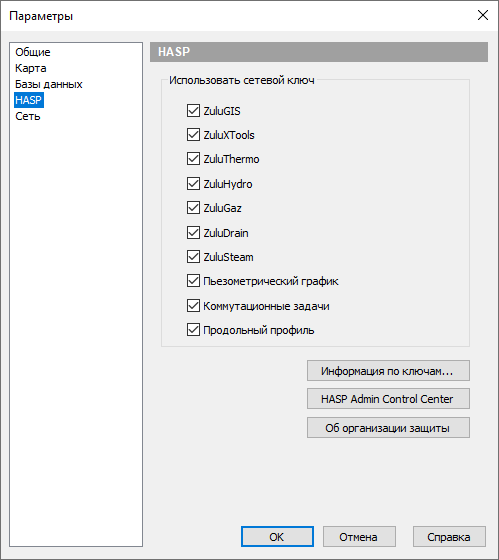Software protection for Zulu 7.0, 8.0 and 2021
Read about protecting previous versions of Zulu here.
- HASP protection key
- HASP key driver
- Sentinel HASP Admin Control Center
- View key configuration
- Local protection
- Enterprise protection
- License period
- Trial mode
- FAQ
HASP PROTECTION KEY
All Zulu software products use hardware and software protection based on local HASP HL Pro (Sentinel HASP Pro) or network HASP HL Net (Sentinel HASP Net)) protection key (https://thales-sentinel.ru/helpdesk/download-space/).
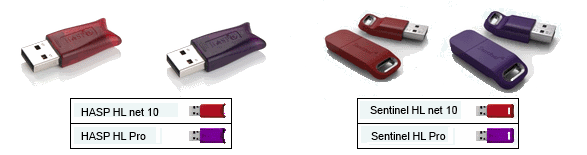
Regardless of the key type, all protection keys belong to the same series marked QZRKE (vendor 45939) каждый ключ имеет уникальный номер (ID).
The protection key has a non-volatile memory that contains information about software modules, which users can work with using this particular key. A single key can simultaneously protect several software products or program modules.
The key is configured individually for each user in accordance with the software distribution bundle.
Multiple keys can be installed on the same computer. All of them can be used by Zulu software modules.
Most keys for software versions 5.2, 6.0 and 7.0 will not work with version 8.0, 2021 and higher and must be replaced, read more
HASP KEY DRIVER
The key driver must be installed on all computers , that require its use. This may be the computer where the key is installed or a remote computer that requires the use of concurrent licenses from a network key.
The driver is provided as part of the complete ZuluGIS installation package and is installed with the system.
If the driver needs to be reinstalled, the key driver installation file can be downloaded from the Download section on our website.
Sentinel HASP Admin Control Center
Once the HASP driver is installed, the Sentinel HASP Admin Control Center becomes available. It is launched from the web browser at http://localhost:1947 (the operating system must allow operations for port 1947).
The Admin Control Center allows users to view information about local and network keys, the combination and number of licenses for software modules and products, the number of current license users, etc.
For more information about Sentinel HASP Admin Control Center, visit http://localhost:1947/_int_/ACC_help_index.html
VIEWING KEY CONFIGURATION
Information about which software modules are recorded on the security key, and which modules are currently in use, can be viewed on the Sentinel HASP Admin Control Center page http://localhost:1947/_int_/devices.html button  .
.
In addition to the Admin Control Center, information about the software modules available for working with the key can be viewed using the Zulu80HaspUpdate.exe, доступной на Нашем сайте в разделе Скачать
After starting the program, click Key information.The list of local and network keys available to the computer will appear in the program window.
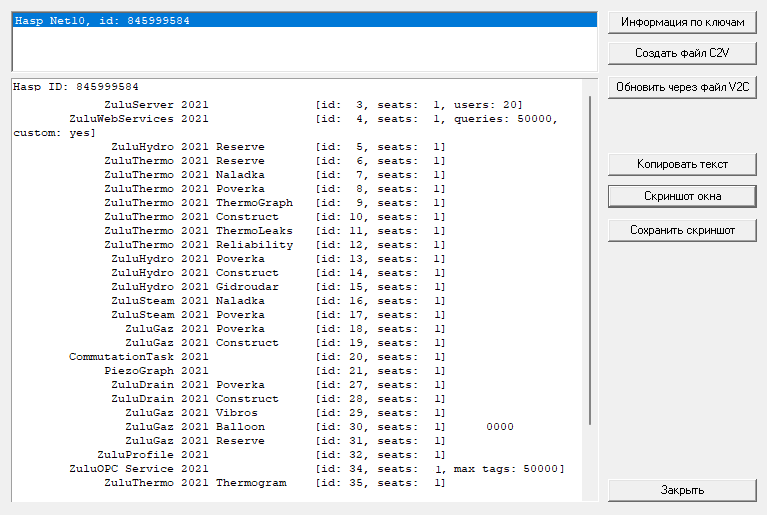
- Hasp Net10, id: 845999584 – a unique number of the network (local HASP Pro) key
- ZuluServer 2021 [id3, seats: 1, users 20] – ZuluServer license
- ZuluServer 70 – ZuluServer 2021 license, may indicate version 70 (7.0) or 80 (8.0).
- id: 3 – serial number of the license on the key, displayed in the dialog box of the key admin control center http://localhost:1947/_int_/features.html;
- seats: 1 – indicates a single network license.
- users: 20 – number of simultaneous connections to ZuluServer
- ZuluWebServices 2021 [id: 4, seats: 1, queries: 500000, custom: yes
- ZuluWebServices 2021 – ZuluServer Web Services license.
- queries: 50000 – web services for processing 50,000 queries per day.
- custom: yes – customization is available for ZuluGIS Online.
- ZuluThermo 2021 Naladka [id: 7, seats:1] – license for adjustment thermohydraulic calculations of a heat network. calculations
- ZuluThermo 2021 Naladka – adjustment calculations for heat supply.
- id: 7 – serial number of the license on the key.
- seats: 1 – indicates a single network license.
- ZuluOPC Service 2021 [id: 34, seats: 1, max tags: 50000] – ZuluOPC license.
- ZuluThermo 2021 Naladka – adjustment calculations for heat supply.
- id: 34 – serial number of the license on the key.
- max tags: 50000 – ZuluOPC supporting 50,000 tags.
LOCAL PROTECTION
In local protection mode, software products encrypted in the configuration of the protection key can only run on the computer to which the key is connected. The key itself can be either local or network. When viewing the key configuration, the [seats: ] property is NOT displayed next to the license.
Most often, single-user ZuluGIS and engineering calculation modules are licensed in this way.
Until 2021, to bind a HASP key to a specific workstation, a local license for ZuluServer was written to the network key. In this case, to use ZuluServer in a virtual environment, it was necessary to either forward the USB port to the virtual environment or replace the ZuluServer license with a network one (enterprise protection).
For the software to work:
- Plug the key into the workstation.
- The HASP key driver must be installed.
- 3. The key test is performed and displays the available licenses, read more
Licenses recorded in the local protection mode cannot work on a terminal server. A network key and an enterprise (network) license are required.
ENTERPRISE PROTECTION
For enterprise protection, only the HASP HL Net (Sentinel HASP Net)network key is used and network licenses are recorded on the key. A single key can be used by several users whose computers are online. The number of licenses for each software module is recorded on the network (enterprise) key. When viewing the key configuration, the property [seats: n] is displayed next to the license, where n is the number of licenses for the simultaneous use of the software product from different workstations.
Enterprise protection is available for all products. It is most often used when using ZuluServer when one network key can specify both the number of workstations that can be used simultaneously by each software calculation module and the number of simultaneous connections to ZuluServer.
To use enterprise protection, several requirements must be met.
On the computer where the key is installed:
- The key must be a HASP Net network key. This is always a red plastic key.
- The HASP key driver must be installed.
- The key test is performed and a list of available licenses is displayed read more
- The Sentinel LDK Licence Manager hasplms.exe is running.
- On page http://localhost:1947/_int_/config_from.html, permission is granted to certain clients to use the network key (by default, allow=all).
- The operating system must allow operations for port 1947.
On remote computers:
- The HASP key driver must be installed even though the key itself may be absent from the computer. If it is not installed, an error message will appear informing you about the failed communication with the license manager.
- The Sentinel LDK Licence Manager hasplms.exe is running.
- The key must be available in the Sentinel HASP Admin Control Center window http://localhost:1947/_int_/devices.html. . If information about the network key is not displayed, then you need to configure the settings for network key polling on the Configuration page (which includes specifying the IP addresses and names of the computers being polled).
- Enable «Allow access to remote licenses»;
- Disable «Broadcast Search for Remote Licenses»
- Specify the addresses of computers with the key in «Specify Search Parameters» (Remote License Search Parameters);
- Enable «Aggressive Search for Remote Licenses» (may not be available depending on the version of Sentinel Admin Control);
- Click Submit.
If several network keys are installed in the network, the total number of available licenses for each software module will be added together.
- The key test is performed and a list of available licenses is displayed, more.
- The operating system must allow operations for port 1947.
- For each software product intended for use in enterprise protection mode, a network key polling flag is specified. Otherwise, the product will work in trial mode.
For ZuluGIS and calculationsthe network key polling flag can be set directly from the program, Tools|Options , menu command, HASPtab – by checking boxes opposite the required modules: It can also be specified in the computer registry. The file for registering these variables can be downloaded from NetHasp.reg
For ZuluServer, if the license is network (ZuluServer 2021 ( ZuluServer 2021 [id: 3, seats: 1, users: xxx])the network key polling flag is specified in the configuration file ;(ZuluServ.cfg). Если лицензия локальная ( ZuluServer 2021 [id: 3, users: xxx]) If the license is local (ZuluServer 2021 [id: 3, users: xxx]), physical installation of the protection key on the server computer is required
LICENSE USAGE PERIOD
When using a network key (red) and combining enterprise workstation protection with ZuluServer protection on one key, it is important to understand how long software licenses are used. In this mode, there is a high probability of simultaneous requests from users for licenses, and since they are concurrent, you can see messages about programs running in trial mode.ZuluServer licensing
When using ZuluServer, it is necessary to separate the use of a license to run ZuluServer from connecting a remote user to ZuluServer for data.
- The ZuluServer license is activated at the time the server is started and is considered occupied for the entire time the ZuluServer service is running.
- Once launched, ZuluServer provides connections to the geodata server; the number of connections is regulated by the license, for example, ZuluServer 2021 [id: 3, seats: 1, users: 15] – server for 15 connections. Connections are concurrent and available to everyone who has a connection to the server in turn. The connection is activated at the moment when the geodata server is accessed and it does not matter for what purposes: opening the geodata server directory to view folders, opening a layer for viewing, editing layer data or structure, or when custom applications written using the ActiveX component library access the server. The number of active connections can be viewed in ZuluServer Monitor;ZuluServer and ZuluServer Administarator. The connection is closed if:
- the user closes ZuluGIS,,
- if the user is forcibly disconnected in ZuluServer Administrator,,
- the user's idle time exceeds the time specified by the ZuluServer Settings
Regardless of the calculation module and calculation type, each task is licensed separately. The maximum number of simultaneous calculations is recorded on the key, for example, ZuluThermo 2021 Naladka [id: 7, seats: 1], ZuluThermo 2021 Poverka [id: 8, seats: 2] – the key has one license for heat supply adjustment calculations and two licenses for heat supply verification calculations.
Calculation licenses are concurrent and can be used by all ZuluServer users in turn. Licenses are activated at the moment when the user clicks the Calculation button; the license is considered occupied while the user has the calculation module window open and the protocol with the results is displayed in the message window. The number of calculation licenses in use can be viewed in the Sentinel HASP Admin Control Center windowhttp://localhost:1947/_int_/features.html. The table contains several columns, the most significant of which will be:
- Vendor – Politerm products are always Vendor 45939;
- Key ID – unique user key number;
- Feature – unique license number; license description for Zulu software products is available in the following article
- Location – address of the computer with the key;
- Concurrency – number of concurrent licenses;
- Logins – number of licenses used.
When using a local key (purple), licenses are recorded in a single copy and are available to the user as long as the key is installed in their workstation. After the key is removed, all software starts working in trial mode. The key is not tied to the computer software or hardware and can be used alternately in different workstations.
LICENSE VALIDITY PERIOD
The useful life of the license recorded on the hardware protection key is not limited in any way. When a new program version is released, the licenses continue to work for the version they were recorded for. To upgrade to the new program version, you need to update the licenses on the key; to do this, you can always contact the sales department.
TRIAL MODE
Without protection keys, all software products work in trial mode. The restrictions imposed on working in trial mode depend on the specific software module.
Limitations in trial mode are described on page Trial mode
FAQ
The program works in trial mode (read more...)
— 06/29/2024 04:15:14 pm